- 855-338-1277
- Mon - Fri: 9:00 - 5:00 CST
We make it simple for WISE Level 1 certified techs to take the WISE Level 2 certification exam online from the comfort of home or work!

As a WISE Authorized Training Administrator, we are committed to training and certifying technicians to the WISE Standard.
Register and pay your exam fee today by clicking below. You will be given access to the testing platform and begin your exam preparation process before you schedule your exam time. You must be WISE Level 1 certified to take the exam.
You will need to verify your identity in order to to prevent fraud and facilitate our standard checks. This helps bring accountability to your hard earned credentials.
There is a brief course that you must complete to prepare you and verify that you are ready to take the WISE Level 2 Certification Exam.

You will need two (2) functional devices to use for your exam as well as the necessary tools for a repair. For this exam, you will be demonstrating your ability to disassemble, identify components, basic troubleshooting, and reassembly of the devices. The devices must still be fully functional when you are done with the exam.
Lastly, you will choose the best day and time to take your test from our exam scheduling system. You will need 90 minutes (1.5 hours) to take your exam.
Make sure to do the required system test and exam simulation before exam day.
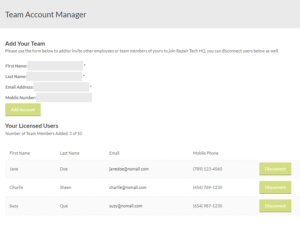
Find a quiet, distraction-free area in your home or office and be sure to have all required tools and working devices.

Your ID must be valid and up to date. You will need to provide the ID that was used during the identification validation process.

You’ll receive instant access to the Learning Portal to begin your exam preparation directly after enrollment.
Your exam fee locks today’s savings in and allows you to schedule your exam whenever you’re ready in the future.
By successfully completing your exams, you will:
We require that you test in an enclosed, private space that allows you to maintain a strong and stable internet connection. An ideal testing space would allow you to close a door to avoid interruptions. Ensure that your testing space allows for your webcam and computer screen to face yourself.
Perform a system test to download the online proctoring software in advance to ensure that your system will work with our software. Once complete, review the system requirements and shut down all non-essential applications before launching zoom. If you do not shut down non-essential applications, your exam may not load as expected and you may forfeit your exam fee as a result.
After registering, you will receive access to our Learning Management System and can begin completing your Pre-Exam preparation course. During the course you will be finalizing all the requirements such as Identity verification, testing that your system meets the minimum requirements, preparing your test devices, etc.
The final step of the WISE Level 2 Pre-Exam preparation course will be to choose your test date and time from the calendar system by following the remaining prompts to complete the scheduling process.
Once you have successfully scheduled your exam appointment, you will be sent a confirmation email that will provide you with your appointment details and important information for exam day. We strongly recommend re-checking your system on exam day by running a system test a final time and reviewing the minimum system requirements prior to the start of your exam. If you experience any issues during the system test or find your system does not meet our system requirements, please log back into your account to reschedule your exam. If you are unable to reschedule your exam, please contact our customer support team for assistance.
Make sure your testing space if quiet, private and clutter free. Remove all items from your desk except for your test device, tools and equipment.
During the check-in process, you will be asked to take photos of your testing space, which will be checked by a proctor prior to starting your exam. Please ensure that your space is private and secure.
The system test checks for:
We strongly encourage you to read the system requirements and ensure you meet them.
Yes you can. However, students typically have issues when testing from their work computers typically because of firewalls, VPNs, and other security policies that may block video streaming of you during the exam. We advise employers to be aware of testing system requirements if they are testing on work computers. Students are recommended to test on personal computers rather than their work computers.
Most current hotspot technology is not ideal for maintaining a reliable and consistent connection for students’ testing sessions. For optimal experience, a reliable and stable connection speed of 3 Mbps down and 2 Mbps up is required. We highly recommend testing on a wired network rather than on a wireless network, whenever possible. If testing from home, students should ask others in the household to avoid internet use during the testing session.
You must currently be WISE Level 1 certified and have successfully completed your WISE Level 1 certification to qualify to take the exam. You will need to provide your WISE code during the registration process.
Once you’ve completed all of your required check-in steps, you will see a page that states, “You are almost done with the check-in process”. We ask that you please be patient with us as our teams are checking in candidates who are in the queue. Most candidates will have their exam launched by a proctor within 15 minutes of the exam appointment. If you are experiencing a longer delay, there may be a problem with your photos or your internet connection. If there is an issue with your submitted photos, a proctor will attempt to reach you over chat or your cell phone. The incoming phone number may be unfamiliar to you but please answer so we can help you. If we haven’t contacted you in 30 minutes, we may have lost connection to you and our team has been unable to reach out to help resolve this issue. Please reach out to our customer service team via chat if you require assistance.
Click the “View ID requirements” button on this page to make sure you have proper ID for online testing.
Check out your confirmation, reschedule or reminder email. You can click the Check-in to start exam link if you are within 30 minutes prior to your appointment time.
Follow the prompts in the application to complete the required check-in steps. Have your acceptable identification available so that the proctor can verify your identity.
Shut down any non‐essential applications such as email, chat, calendars, and messaging applications. Please pay particular attention to any applications that may pop up unprompted reminders or messages for you during the exam.
You will be placed in a queue and connected with the next available proctor to begin your exam.
The check-in process takes approximately 15 minutes for candidates who have previously completed a system test.
To allow time for the check-in procedure, please be ready when the check-in window opens 30 minutes before the exam start time.
Last Updated: March 18, 2022
It is your responsibility to review the technical requirements to ensure your system is compatible with our online proctoring software. If your system does not meet the requirements and causes a problem during the exam, you will have to reschedule at your own cost.
NOTE: We strongly recommend using a personal computer (not issued from your employer) and a wired, ethernet connection. The two most frequent causes of technical issues with our online proctored exams are testing on (1) a work computer and (2) an unreliable internet connection. Firewalls or security settings from work computers may restrict the software from operating properly. Unreliable internet connections (wireless network, VPN, mobile hotspot) may lead to being disconnected.
| Technical requirement | Technical Specification |
|---|---|
| Operating System | |
| |
| Firewall | Do not take your exam in a setting with a corporate firewall (including VPN) or alert your Network Administrator to the network configuration requirements. We recommend testing on a personal computer. Work computers generally have more restrictions that may prevent successful delivery. |
| Mobile Devices |
|
| RAM | OS specified minimum RAM 4 GB RAM or more Notes:
|
| Display | High-DPI displays are supported in version 3.5 or higher |
| Internet Browser |
Note: Some features in the web client are not supported on Internet Explorer. |
| Internet Connection | For optimal performance, a reliable and stable connection speed of 3 Mbps down/up is required. Where possible, we recommend testing on a wired network as opposed to a wireless network. If testing from home, ask others within the household to avoid internet use during your exam session. |
| Webcam | Webcam must have a minimum resolution of 640×480 @ 10 fps. Your mobile phone may not be used as a webcam. Mac users may need to allow permissions within their ‘System Preferences: Security & Privacy: Privacy’ settings for Microphone, Camera, Automation and Input Monitoring. |
| Sound & Microphone | Verify the audio and microphone are not set on mute in Windows. Mac users may need to allow permissions within their ‘System Preferences: Security & Privacy: Privacy’ settings for Microphone, Camera, Automation and Input Monitoring. Headphones and headsets (wired or Bluetooth) are allowed. |
| Browser Settings | Internet Cookies must be enabled. |
| Power | Make sure you are connected to a power source before starting your exam to avoid draining your battery during the exam. |
No. You may not receive any assistance from other individuals while taking the exam, and you may not allow other individuals to see the test device or computer screen that presents the exam questions.
If another person enters the room while you are testing and/or is visible within your camera screen, your exam will be terminated. Your proctor cannot answer questions related to exam content.
Most issues can be avoided by completing a system test and ensuring that you meet all system requirements in advance of testing. Common issues include an unreliable internet connection and third-party applications trying to run during your exam. We strongly recommend that candidates confirm that all applications have been closed and that there is a sufficient and reliable internet connection prior to testing.
Just like a real repair environment, you should not have a beverage during your exam. Eating during your exam is prohibited, as is the use of tobacco products or chewing gum.
The WISE Level 2 Certification exam is comprised of 2 parts and there will be a brief break between the different testing sections.
Part 1: Apple iPhone Demonstration Exam
Break
Part 2: Samsung Demonstration Exam
Yes. Proctors may interrupt candidates if there is any suspicious behavior or rule violations, and take appropriate actions. Sometimes, it’s to offer a reminder and sometimes it’s to investigate something (show me the room, your desk, etc.).
Similar to proctors at a testing center, online proctors ensure testing rules are followed, but they also must ensure candidates follow some additional protocols for an online proctored exam. Examples of prohibited behaviors include, but are not limited to, failing to follow proctor’s instructions, looking off the screen, mumbling or speaking aloud, covering your mouth or face, using unauthorized materials (e.g. cell phones, headphones, recording equipment, writing materials), interacting with third parties intentionally or unintentionally, or leaning outside the view of the webcam. If a proctor identifies any prohibited behavior, he or she will instruct you to stop. If the prohibited behavior is not stopped your session will be terminated.
Please note: unless during a scheduled break that is built into your exam, leaving the view of the webcam for any reason or duration will result in your exam session being terminated and exam result being invalidated, even if you have already completed portions of the exam. After completing the exam, you must fully close the application before leaving the view of the webcam.
Yes. We support multiple types of devices such as desktop and laptop computers (running Windows or macOS operating systems that meet these minimum specifications), as well as touchscreens such as phones or tablets.
We asked that you keep your mobile phones nearby in case the proctor needs to call you. If your phone starts ringing or beeping during an exam, you should ignore the notifications. If the proctor questions you about the noise, you can explain that it is your phone ringing. If candidates have an alarm or reminder that goes off on their phone, they will be allowed to turn off the alarm.
Note that if a disconnection occurs, the exam timer stops and you will resume from the question or moment you left the exam. We emphasize the importance of having a good, strong internet connection; meeting all of our system requirements; and successfully passing the system test before scheduling your WISE Level 2 exam to avoid this process.
If the connection between you and the proctor is lost, a proctor will try to contact you either through your computer or by phone to see what happened and offer help in restarting the exam. If you do not respond to the proctor, they will revoke the testing session. The proctor will also create a case for you in they system outlining what happened; standard protocols regarding test revocation will be followed. If, during your exam, a proctor asks you to restart or you lose connection to your exam, you can resume testing by relaunching the application through your the Learning Management System.
You will be able to access your grade report after the completion of your exam by logging into your learning management system profile account.
Headphones and headsets (wired or Bluetooth) are allowed, however you will not be permitted to leave the camera if there is an issue when using them such as batteries dying, etc.

It’s an incredibly exciting time for this multi-billion-dollar industry, and we are right at the center of it – we hope you join us on this fast evolving journey!
Exam Session Rules
We take steps to ensure that every testing experience is a good one, but we still stop your exam if the rules aren’t followed.
Advice for a successful Testing Experience
Preparation is very important. Be sure to follow these areas of advice to get the most out of your testing experience.
Make sure you have a proper ID for online testing
General:
